Ragnarok Online Basic Controls
New to Ragnarok Online or maybe just a refresher? Don't worry, we've got you covered! This is going to be a down and dirty run through of the systems.
I. Basic Controls
II. Leveling Up
III. Class Summaries
IV. Keyboard Shortcuts
V. Making Friends: Social Menus
I. Basic Controls
When you want to move around in the world of Ragnarok Online, all you need to do is direct your mouse pointer around your screen and
left-click! Your character will move to the last position you clicked to.
Left-clicking on a monster will attack that target! Be careful when walking around rapidly, or you might find yourself attacking an aggressive monster by accident!
II. Leveling Up

You've defeated monsters and picked up rare items (or maybe a few Jellopies), when suddenly you receive a miraculous notice!
Level Up! In Ragnarok Online, there are two separate ways to strengthen your character: by your
Base Level (your traditional levels in most games) and by
Job Level. Your Base Level will make your character stronger, faster, more intelligent; think of it as working out! Your Job Level will allow you to learn more
skills (Swordsman's Bash or Mage's Fire Bolt, for example!) to use in or out of battle!
Base Levels will get you
Status Points to add to these stats:
Strength (increase attack and how much you can carry)
, Agility (increases how fast you attack and your flee)
, Vitality (increases your health and defense)
, Intelligence (increases your magical power)
, Dexterity (increases your accuracy, stabilizes damage and lowers cast time)
and
Luck (makes you lucky! Increases critical hits)
. Depending on your class, you'll want to pump some stats while ignoring others!
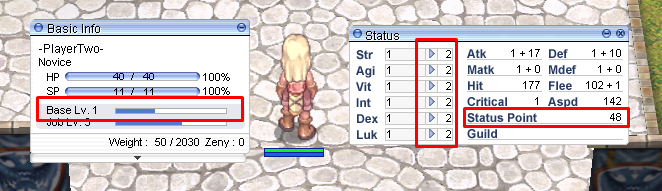
When you
receive a
Job Level, you'll receive one skill point to learn something new, or upgrade a skill you already have! You'll be able to get cool skills like
Meteor Storm or
Bowling Bash! When you're a
Novice, you'll only have a max Job Level of 10, all of which will go into
Basic Skills. When you grow up into a first class character, you'll have a max of 50 Job Levels and another 50 Job Levels once you hit second class!
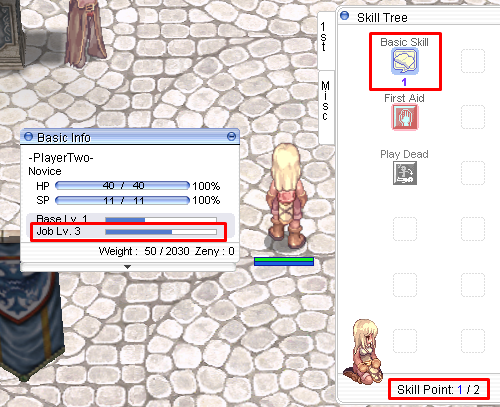 III. Class Summaries
III. Class Summaries
You'll start off with nothing but a dagger and your determination as a
Novice, the class of beginnings. Once you hit Job Level 10, you'll be able to choose the path you wish to take!
Experiment with your classes, stat builds and skill builds! You may find something exciting to play tailored just for you!